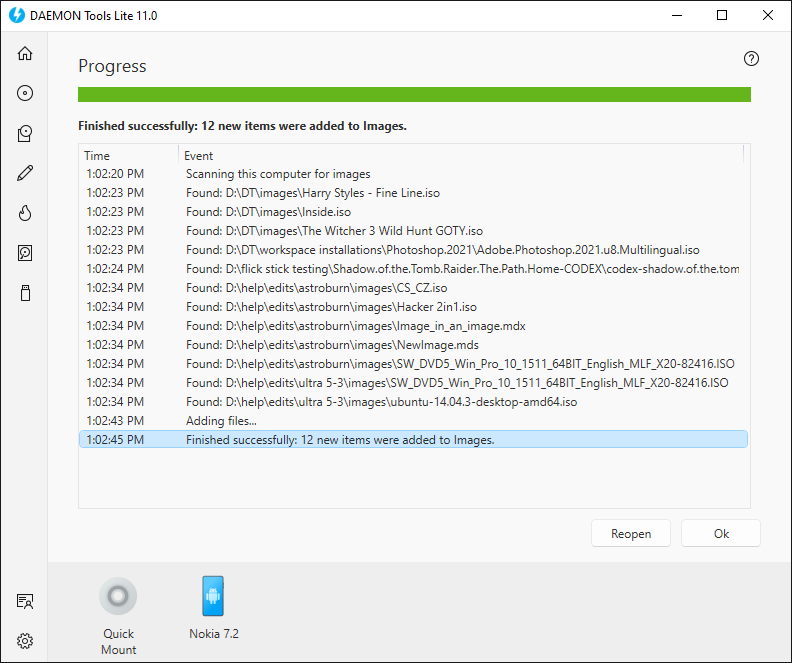Since DAEMON Tools Lite 10, Images catalog can be filled automatically with Scan This PC wizard. This feature allows you to choose the types of files and the source folders to find and add to Images tab all available images at once.
Scan This PC wizard is opened by default after the first start of DAEMON Tools Lite. Later, you will be able to invoke it using the Scan icon on the Images tab, or from the contextual menu of the same tab.
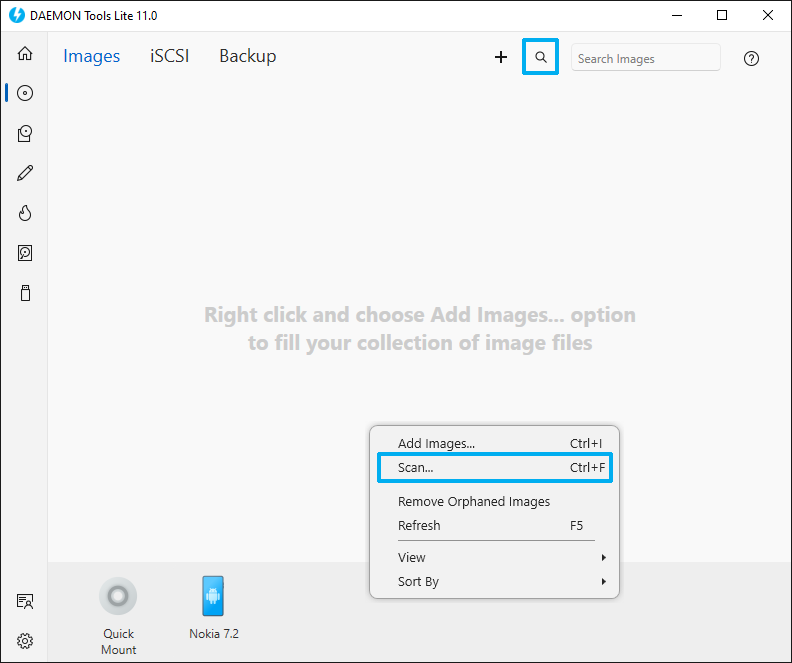
To start scanning, adjust the following options:
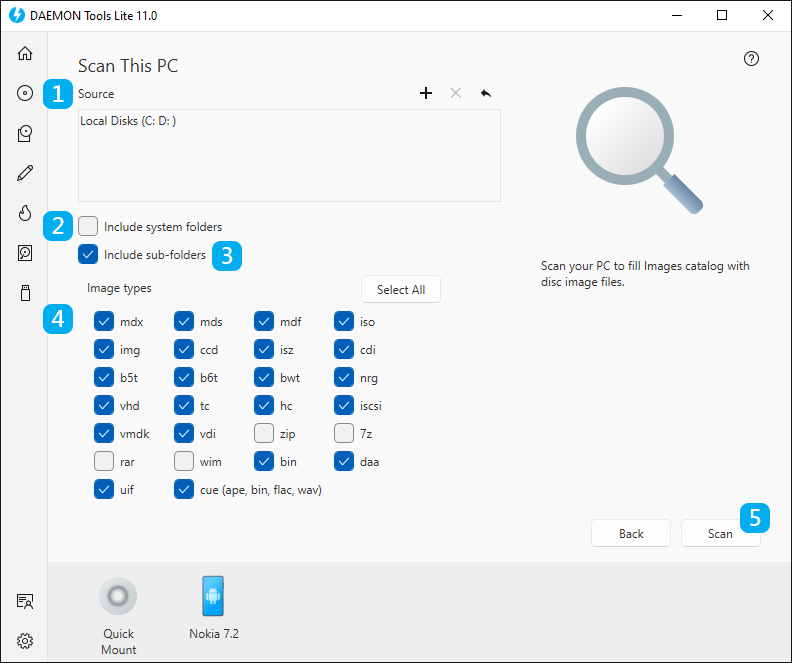
- Choose the sources for the images. Use Add and Remove icons to select several source folders. Reset to Default icon allows you to return back to the folders chosen by default.
- Check Include system folders option to search images inside /Windows an similar folders too.
- Check Include sub-folders option in order to look through not only the chosen folders but all folders inside them.
- Check all types of images you want to add to the Images catalog.
- Click Scan button to start searching for the images or Back button to return to the Images catalog.
- Wait a few moments while DAEMON Tools Lite is scanning your local disks.