Convert an Image wizard allows you to save some image or images to another format. This feature will be helpful if you want to adjust the advanced parameters of an image. The biggest list of settings is available for MDS files.
Convert an Image wizard is a part of Image Editor paid group. Learn more about the features included in Image Editor group in the relevant article.
To convert an image, choose it from Images catalog and click Convert… option from its contextual menu. Also, you can click Image Editor option in the sidebar, or in the main window, and choose Convert an Image from the catalog of wizards.
Then you need to perform several easy steps:
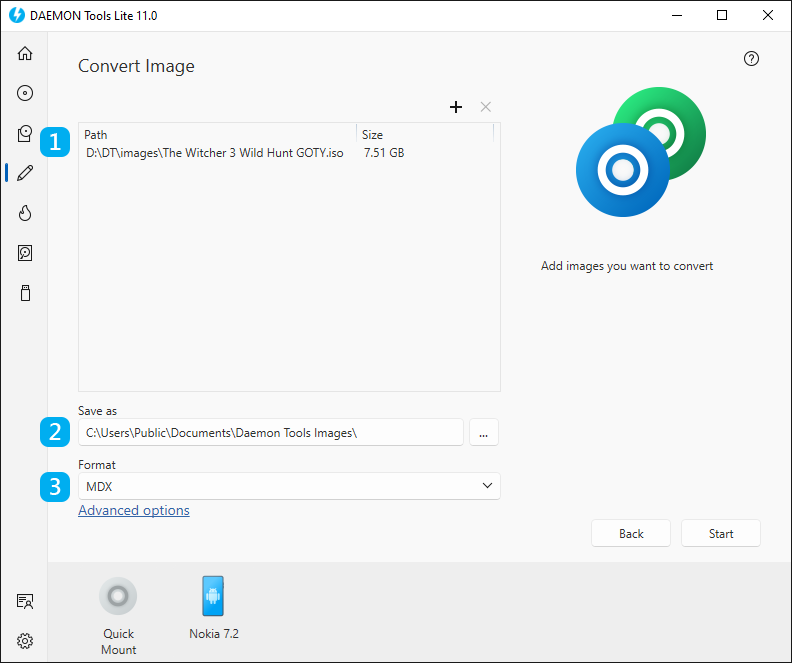
- Choose an image or images you want to convert.
- Choose the folder for the converted image.
- Select the Format (MDS, MDX, ISO).
The basic options are adjusted, so now you can click Start button and begin converting an image. Also, you can set Advanced options. To go to Advanced options, click the link in the bottom of the wizard. Here you will be able to:
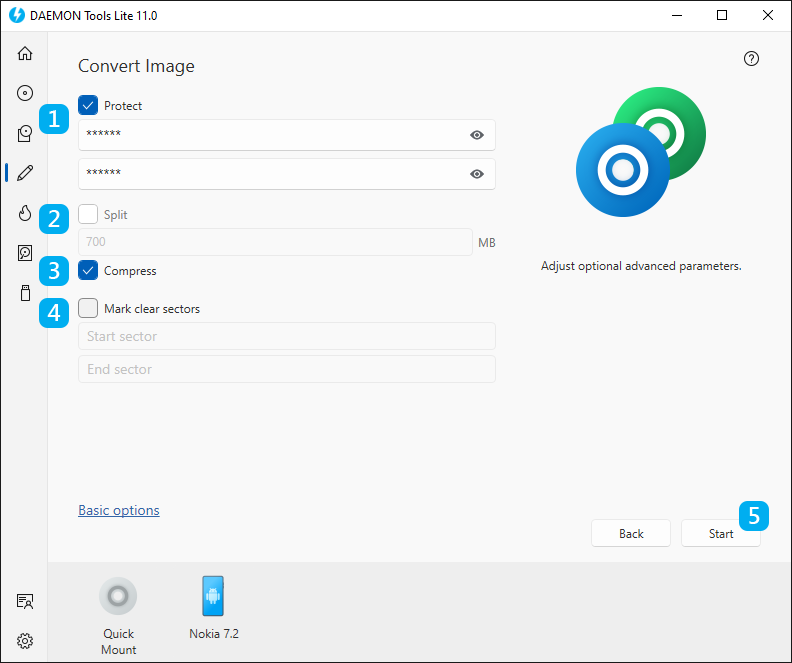
- Protect the image with password. After checking this option, you will need to enter your password and confirm it.
- Split an image in volumes. Most often this option is used to create several volumes of image file and burn them on CDs or DVDs. After checking this option, you will be able to redefine the size of the volume.
- Check Compress option in order to reduce the size of the image.
- Mark clear sectors to reduce the file size by deleting several sectors of the image. After checking this option, you will be able to set the number of the first and the last sectors marked as clear.
- Click Start button to begin conversion or Back button to return to the catalog of New Image group. To review the basic options, click the relevant link in the bottom of the wizard.
- Wait a few moments while an image is being converted.