Add Drive wizard allows you to create a new virtual device.
DT, SCSI and IDE devices can be created with the Basic License.
Note, that once you reboot your PC, all the drives will unmount automatically by default. If you need them to stay after the PC is rebooted, you need to check Automount in Preferences — General.
To open Add Drive wizard, click the relevant option from the contextual menu of Devices panel or from the Drives group in the side bar, or in the main window. Here you will need to adjust the following options:
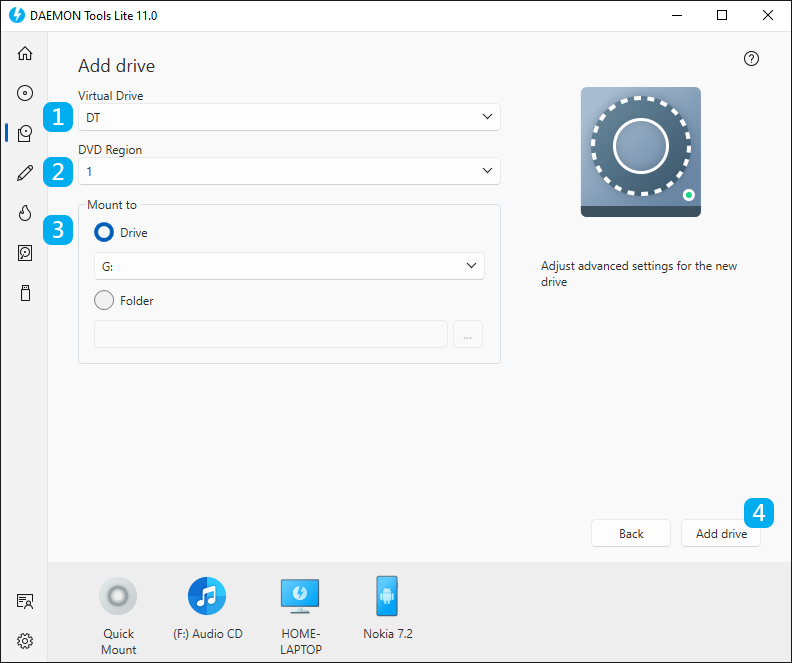
- Choose the Type of the virtual drive. Note that some options are available only for SCSI and IDE emulation.
- Choose the DVD Region for protected images.
- Choose how to define a drive:
- Select a letter
- Select a path to the empty folder formatted in NTFS file system.
- Check Auto insert notification option to allow the system to get a message about the new virtual disc.
- Click Add drive button to create a device or Back button to return to Images catalog. Note that SCSI and IDE devices require SPTD driver, so you will need to install it first.
Note, that starting with Windows 10 version 1903 we stop supporting the SPTD driver. Follow the link to know more.