DAEMON Tools Lite 10.8 brings new features to Bootable USB group. Now it's possible to Grab a USB or Format a USB with the help of our software!
If you need to save the copy of data that is currently on your device, Grab a USB feature will come in hand. Data will be saved as *.img file, and you can access it anytime you need. This feature goes hand in hand with the Raspberry Pi SD installation: you need to back up your card from time to time to save progress.
If you need to format the storage device, Format a USB will help you out.
Note, that starting with DAEMON Tools Lite 10.9 you can format USB in exFAT.
To Grab a USB, complete the following steps:
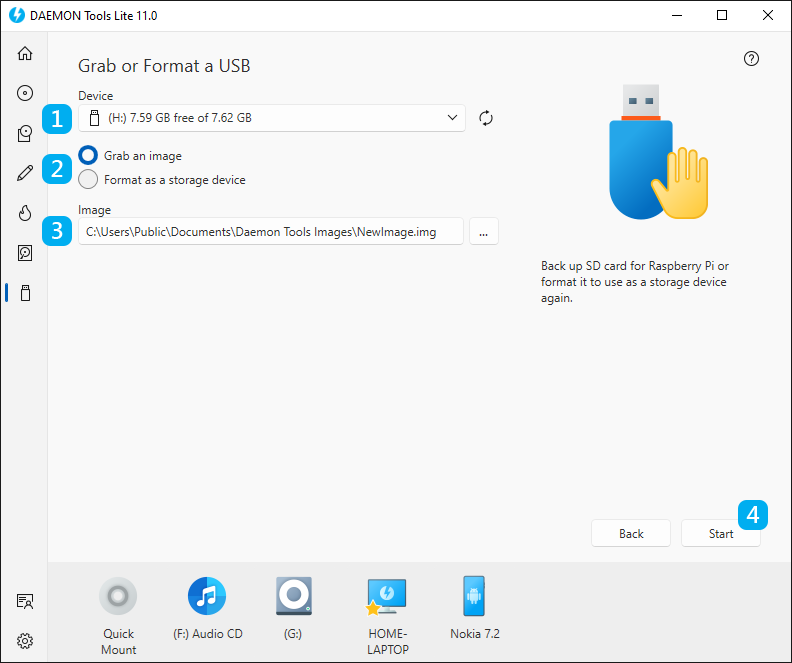
- Insert the USB device, choose it in DAEMON Tools Lite. If you don't see the device on device list, press Refresh.
- Choose Grab an image.
- Set the name and path for *.img file, or use the default name and path.
- Press Start and wait till the grabbing process is finished.
To Format a USB, you need to complete these steps:
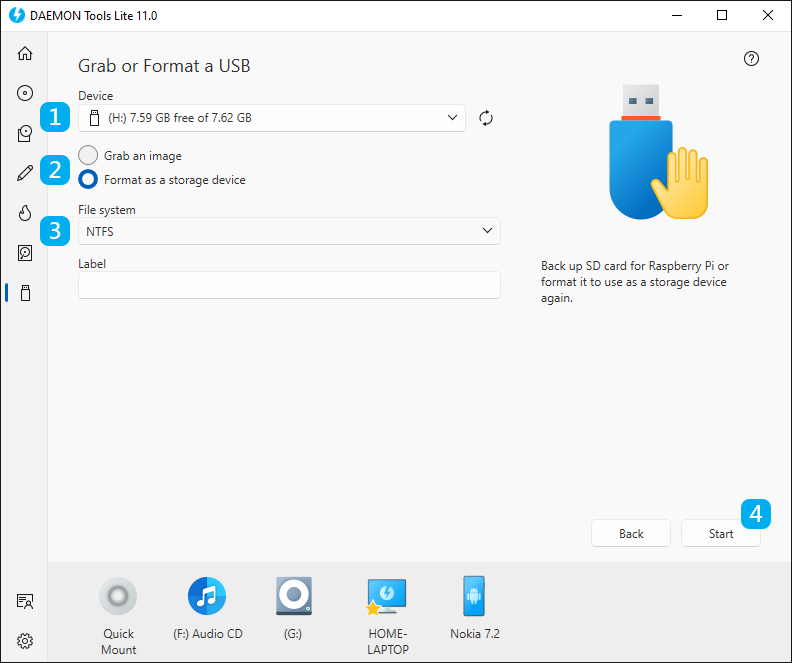
- Insert the USB device, choose it in DAEMON Tools Lite. If you don't see the device on device list, press Refresh.
- Choose Format as a storage device.
- Choose the File system, set the Label if needed.
- Press Start and wait till the formatting process is finished.